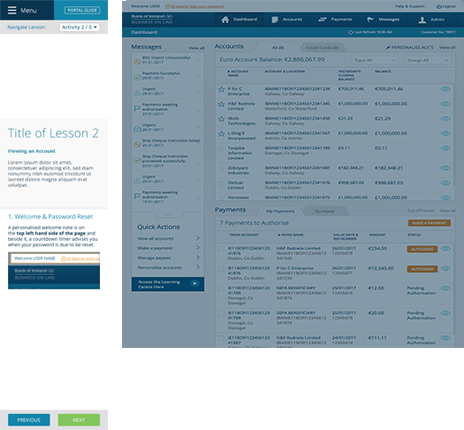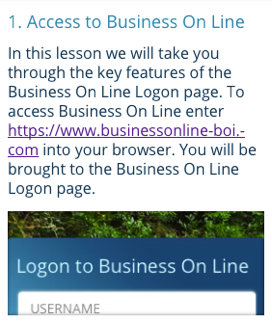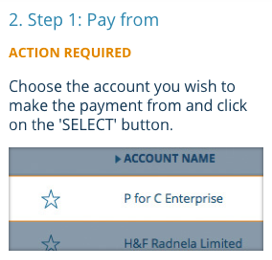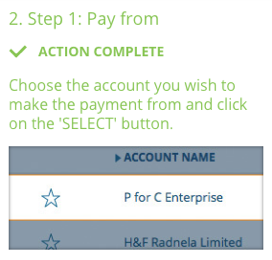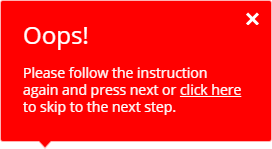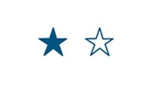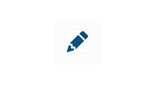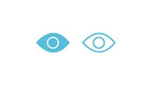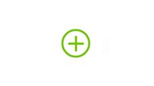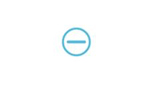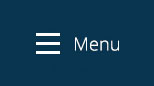Select your Module and Lesson
- Bank of Ireland KeyCode
- Welcome to Business On Line
- Dashboard
-
-
Introduction to the Homepage (3 minutes completion time)
This lesson will take you through the key features of the Business On Line homepage.
-
Dashboard Overview (4 minutes completion time)
This lesson will give you an overview of the Dashboard. The Dashboard is where you can view a summary of your accounts, payments and messages. You can perform the majority of your tasks directly from the Dashboard
-
Introduction to the Homepage (3 minutes completion time)
- Accounts
- Payments
-
-
Payments Overview (4 minutes completion time)
This lesson will give you an overview of Payments.
-
Company Account Transfer (Domestic and International) (5 minutes completion time)
This lesson will take you through making a company account transfer. It will cover both domestic and international company account transfers.
-
SEPA Payment (5 minutes completion time)
This lesson will take you through making a SEPA payment. A SEPA Payment is a payment to a SEPA reachable country.
-
SDMT Third Party Payment (Same Day Money Transfer) (5 minutes completion time)
This lesson will take you through making a Same Day Payment.
Note that only level 3 customers will have the option for same day payments in their jurisdiction
-
International Third Party Payment (Standard) (5 minutes completion time)
This lesson will take you through making an international third party payment. For example purposes, this lesson will take you through making an international payment to the USA.
-
International Third Party Payment (Same Day) (5 minutes completion time)
This lesson will take you through making a third party international same day payment. For example purposes, this lesson will take you through making a sterling payment to a sterling account.
Note that only levels 2 and 3 customers will have the option for same day international third party payments.
-
NIGB Domestic Third Party Standard Payment (5 minutes completion time)
This lesson will take you through making a domestic third party standard payment.
-
NIGB International Third Party Payment Standard Payment (5 minutes completion time)
This lesson will take you through making an international third party payment. For example purposes, this lesson will take you through making an international payment to USA.
-
NIGB Domestic Third Party Same Day (CHAPS) Payment (5 minutes completion time)
This lesson will take you through making a Domestic Third Party CHAPS Payment.
Note that only level 3 customers will have the option for same day payments in their jurisdiction.
-
Create Bulk Payment (4 minutes completion time)
This lesson will take you through creating a bulk payment.
-
Import Bulk Payment (3 minutes completion time)
This lesson will take you through importing a bulk payment.
-
Manage Payees and Payee Groups (2 minutes completion time)
This lesson will give you an overview of the 'Manage Payee and Payee Groups' page.
-
Payments Centre (3 minutes completion time)
This lesson will give you on overview of the 'Payments Centre' page.
-
Payments Overview (4 minutes completion time)
- User Messages Overview
- User Admin
- Reports